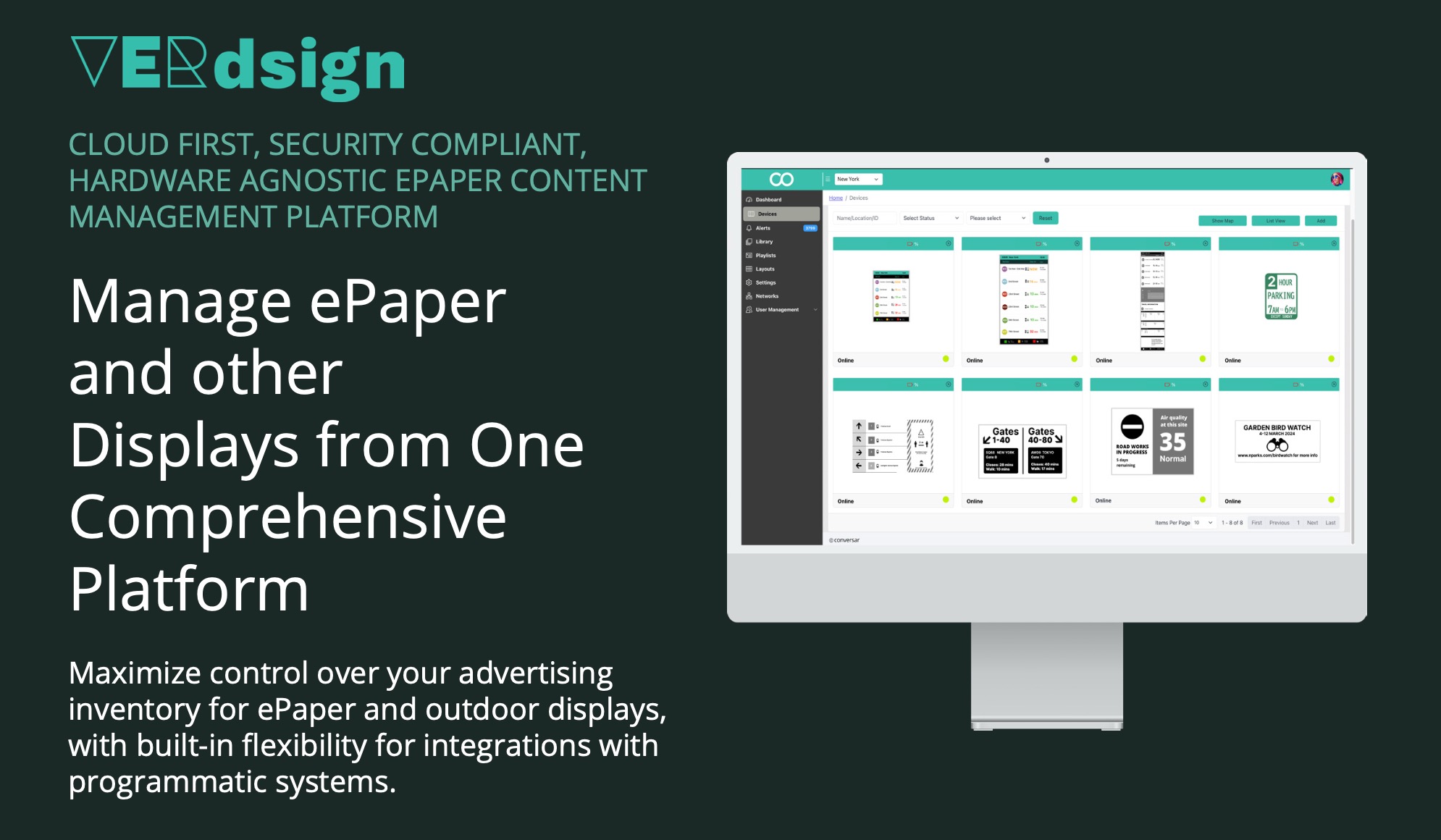EPM-100v2 Controller Board
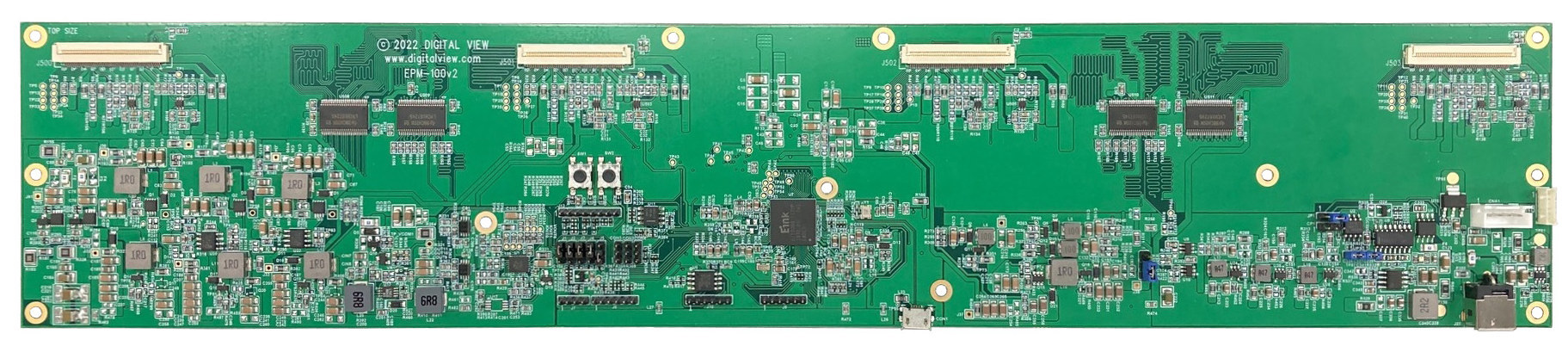
For E Ink Panels
31.2" and 42" monochrome
• Inputs: Micro USB
• Panel support: E Ink 31.2" & 42" monochrome
• Power: 12V DC
• Part Numbers
EPM-100v2: 4160241xx-3
FFC cables: 426160610-3
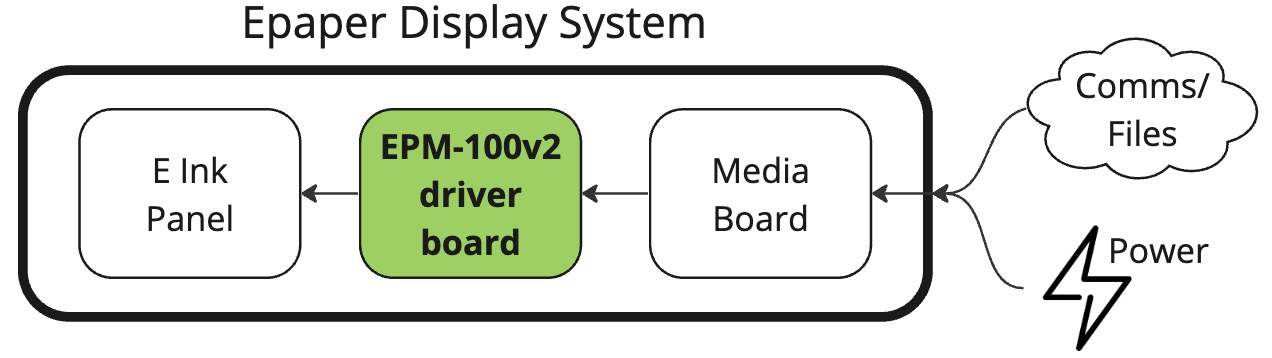
EPM-100v2 TCON Controller Board for E Ink Panels
The Digital View EPM-100v2 Tcon controller board is designed for E Ink 31.2" and 42" monochrome epaper panels. This low power interface accepts an image transferred over USB from a source media player such as a Raspberry Pi, Digital View STM-100 media player or Android PC. E Ink based displays are ideal for public signage, the significant benefits include high visibility in bright environments as well as the ability to operate from solar power due to the very low power consumption.
See the connection guide below, after the Specifications
Options: Custom controller board layout with additional functions or integration is available as an engineering service. In addition Digital View can assist with display bonding and other integration requirements for the E Ink panel. See also, the 31.2" and 42" outdoor display which is design as the basis for outdoor project development: Outdoor display.